In order to run this program, you will need an up-to-date version of Chrome.
Attach the module to your computer using a USB-C data cable ("charging only" cables will not work for this). The USB jack on MultiMod is on the left side near the bottom, between the PCB and the faceplate.
Click "Connect"
Power on the module while holding down the HOLD button. The module will now be receiving power from your case but no LEDs will be lit.
Select "DFU in FS Mode" from the popup window. (If this option does not show up after powering on the module, repeat step 4 or try flipping/swapping the USB-C cable.)
Select module from the dropdown menu, and the correct version.
Click "Download"
Wait for the procedure to complete and the word "Done!" to appear at the bottom of the window.
Cycle power on your system. The MultiMod will now power on and the MultiMod will show the new firmware version display during bootup.
Make sure you are using a USB-C data cable. "Charging only" cables will not work for this application.
Verify Chrome's USB access settings by going to:
Settings > Security and Privacy > Site Settings > USB Devices
Select "Sites can ask to connect to USB devices"
For Windows users, if DFU in FS Mode does not appear, please follow these steps to reinstall the driver:
Install Zadig
Attach the module to your computer using a USB-C data cable ("charging only" cables will not work for this). The USB jack on MultiMod is on the left side near the bottom, between the PCB and the faceplate.
Power on the module while holding down the HOLD button. The module will now be receiving power from your case but no LEDs will be lit.
When launching Zadig, choose "Yes" when prompted to allow changes to this device.
Select "Options > List All Devices"
From the main dropdown, choose "DFU in FS Mode." If this isn't an option, check your cable, and check you did steps #1 and #2 correctly. Do not under any circumstances install drivers for any device other than "DFU in FS Mode".
Choose "Replace Driver." The target driver should be WinUSB by default.
Once it's done, go back to Appendix B and try installing the update again.